How to download your Fitbit data
A simple, three-step process of owning and obtaining your Fitbit data from the servers. Screenshots included. Part of a longer series on Fitbit health data, let's hop in!

My preface
I have had my Fitbit for years. Since 2021, my trusty Charge 4 has been going strong. For now, there is no need for it to be replaced.
In terms of fitness tracking, the initial novelty did wear off after a while. I do remember that it felt like a little sunshine inside when I hit my "250 steps in an hour". It does get old after a while, or life gets you bogged with other stuff. (Or am I just getting old).
All I do now is glance at the weekly reports in the email. A peek at the total steps and off it goes into the bin.
Wait, I can do better with my health tracking right?
Reflecting and reviewing
Heading into the year-end holiday season, I started to think back on my year. How did I do with my fitness this year? What about ALL that data going back years. Do I even get access to it?
That got me thinking about where all my data went. What actually happens to it, and where is it stored? Let's read on this how-to guide on getting your personal data from Fitbit.
Three steps to get your data
Let's go through a simple three-step process of getting hold of all your data.
Step1️⃣ - Request your data
All your data is stored on the Fitbit servers. Provided you have done syncs via your phone.
To get to your data, firstly go to your profile on Fitbit.com (⚙️icon on the Fitbit.com dashboard).
You'll come to a page that shows several side tab options. You'll want the Data Export link.
Click the [Request Data] button, which should then send an email to your linked account for confirmation. I have got a screenshot to show what the process should look like.
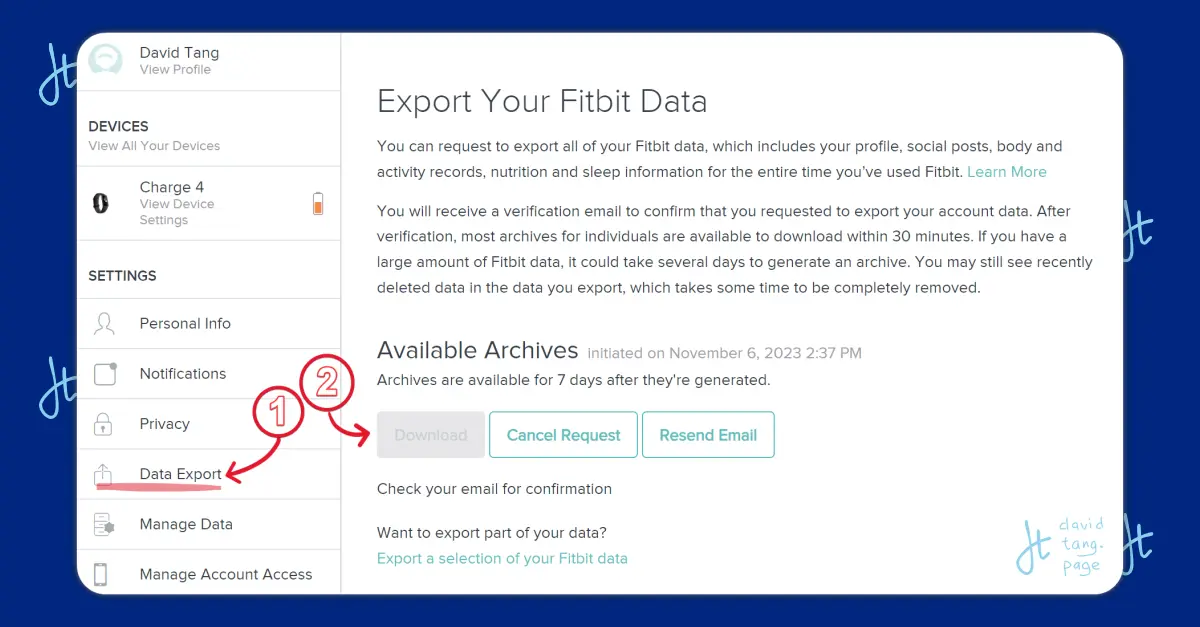
Step2️⃣ - Confirm via email
Almost immediately, you should get an email from Fitbit for this request.
Follow the link and confirm your request.

This should be self-explanatory. Don't worry too much about the whole process. You'll get some notifications when we are ready to move on to the next step.
Nice time to get a coffee ☕.
Step3️⃣ - Fresh out of the brewery
The above step took me about 45 minutes for two years of data. You can track the process of the data export on the same profile page above.
What is happening in the background is that Fitbit is pulling all your past data into a nice zip file for a download.

We'll need to wait for the export process to complete. In the above image, the Download button should light up once ready.
Everything comes neatly in a singular zip file 📂.
Wrap up
Congrats! You now hold your personal fitness data on your computer. Depending on how long you have owned a Fitbit, there can be quite a lot of files inside.
I've got over 4000 files included in the export. It probably is not a good idea to open up the file on your mobile phone.
Extra: Contents of data file
These are the main contents of the downloaded file. It is pretty comprehensive, including documentation, consent, and a lot more data outside of what you see on your device.
The main folders within the zipped-up file are:
- Physical activity **
- Personal (scales, weight, devices, etc)
- Menstrual Health
- Nutrition
- Heart (heart rate notifications)
- Sleep
- Friends
- Stress score
- Other (estimated oxygen variation)
The main data of tracking are stored in the Physical Activity folder. These are the usual data on the forefront of your device - including heart rate, active zone minutes, steps daily, etc.
Wait up for the next article where we start exploring the contents, and some other work that people have done to maximize the use of this data.
